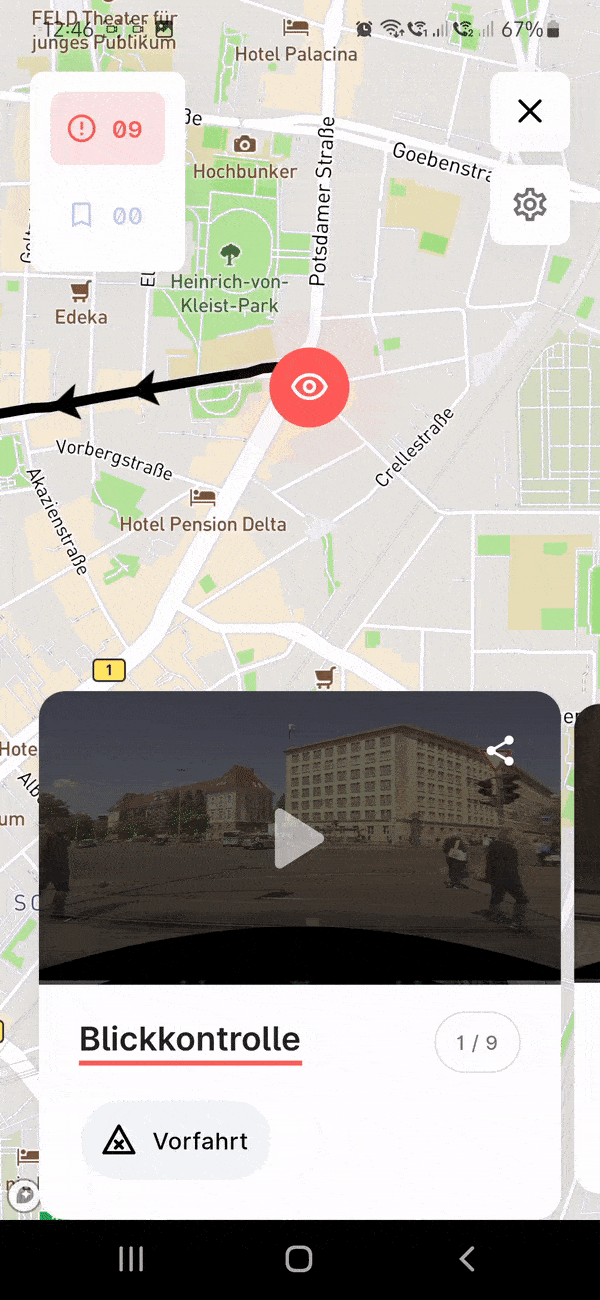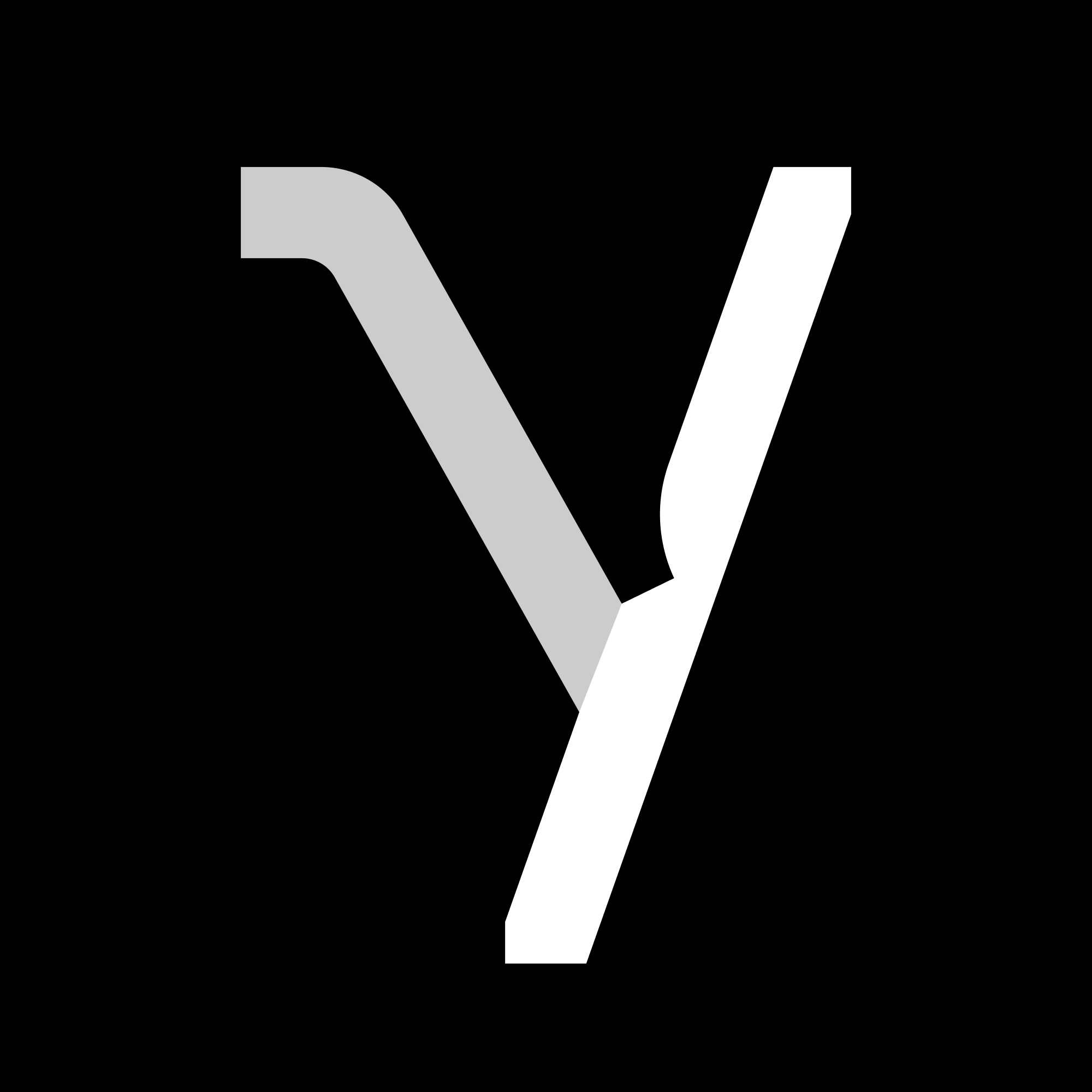Yaak app (Instructors)
First steps
Welcome!
When will I get my car?
When can I get started?
How do I get access to the Admin Tool?
Which operating systems (OS) are supported?
How do I create new accounts?
I am interested in the Yaak system, but I am not yet a customer. How can I reach you?
How can I report problems?
How do I take a screenshot?
My question is not listed, what can I do?
Overview and basic functions
App overview: Flow
App overview: Student profiles
App overview: Your profile
Common error messages and notifications
Before driving: Select and set up
How do I start a student drive?
Can I also use the app to document manual transmission drives?
Why can the student be seen in the app, but I can't select them?
How can I continue a driving lesson in the app?
How do I select my vehicle for a drive?
Why is my vehicle not visible in the list?
Why can't I start a "non-Yaak car drive"?
Why can't I start a new drive?
Is there a maximum length for drives?
I want to do a driving lesson without a specific topic: how do I do that?
While driving: Annotate and evaluate
What does the "bookmark" button do in the annotation screen?
How do I document errors while driving?
How do I finish and rate a trip?
Why can't I finish my current drive?
After the drive: Summary
Drive summary: Overview
Drive summary: Driving mistakes and bookmarks
Drive summary: 360º videos
Drive summary: Settings
What are Curriculum Items or "correlated curriculum topics"?
I can't see my drive I just completed in the app; When is the drive data available for review?
Why do I not see driving mistakes in the summary that I marked during my drive?
After the drive: Share videos
Yaak app (Students)
How can I reach Yaak?
How do I get access to the app?
Where can I download the app?
Do I have to use the app if my driving school has created an account?
How can I watch videos of my driving mistakes?
Why do I only see videos of mistakes on some drives that were shared with me?
What can I do if I have forgotten my password?
What information of mine is processed or stored by you?
VR simulator
Requests
I don't have VR simulator yet? How can I get one from Yaak?
When is my Yaak simulator coming?
How does the onsite setup of my simulator work?
Do I have to update the simulator software regularly?
Which simulator hardware is supported by Yaak VR?
Driving schools
What can I do in case of problems with the software or hardware?
How do I start the simulator?
Where can I see if and which simulator lessons my student has completed?
When do I have to recalibrate the VR headset?
Do I have to turn off the simulator in the evening?
How do I turn off the simulator?
My student can't keep going. How do I finish the current drive?
I can't finish the current drive. How can I restart the simulation?
The simulation has crashed. How do I restart it?
My student can't start a ride, the "drive" button is greyed out.
How can I grant technical support remote access to the simulator?
Setting up the simulator
Driving students
How can I have my account unlocked for simulator hours?
How do I start a simulator drive?
How do I end a simulator drive?
Can I pause or cancel a simulator drive?
Can I see which drives I have already completed?
Which drives are available in the simulator?
What is there to consider when using the VR headset?
What else is there to consider when using the simulator?
What languages does the Yaak simulator support?
My driving school does not have a VR simulator from Yaak. What can I do?
How can I give you feedback or suggestions for improvement?
Content
What does "lesson" mean in the VR simulation?
What lessons are currently available?
Which city drives are currently available?
What is a "city drive"?
Is a city drive a 1:1 copy of the real city?
What are dangerous situations (scenarios)?
Quick-start guide
VR sickness/nausea
Remember to take breaks!
Correct seat adjustment
Returning the VR headset
VR headset calibration
Troubleshooting
Expert drives
What exactly are expert drives?
How many expert drives do I have to complete per vehicle, and in what time frame?
Where can I see the status of my expert drives?
How do I start an expert drive?
Can I also start an expert drive in a non-Yaak vehicle?
What is the best length for, and focus of my expert drives?
Can I do expert drives abroad?
Yaak hardware
What exactly is "Yaak hardware"?
What can I do if the computer is not responding?
What can I do if the hardware is faulty?
Is it okay to drive through a car wash with the cameras under the exterior mirrors?
Your Yaak car
Do I still have to register your cars after delivery and/or have them converted into a driving school car?
Which safety and driving assistance systems are available in your vehicle (Kia e-Niro)?
How often should the Kia e-Niro be serviced?
My Yaak car is broken / I had an accident? What now?
Which workshop can I use?
Can I drive your car through a car wash?
Can I start recording video immediately after I have started the car?
How do I choose a car for my drive? For driving lessons, expert drives, and drives without a Yaak car?
I can't see the car in the app, and therefore can't start a drive. What can I do?
Do you have design templates for foiling, and/or logos for my vehicle?
Admin Tool and accounts
How do I log into the Yaak Admin Tool?
How do I add new admins?
How do I add new driving instructors?
How do I add new students?
How can I add new vehicles?
Why don't I see the new account I created?
Can I ask Yaak to change or update my data?
Data protection
- All categories
- Yaak app (Instructors)
- Overview and basic functions
- App overview: Student profiles
App overview: Student profiles
Updated
by Abby Legge
After logging in, you will see an overview of all your students, along with the time they have already spent in driving lessons and an average rating. To see more details about topic progress, past driving lessons, and the ratings of the individual hours, click on the corresponding profile.
Here we show you the general "driving topic progress" in the categories "Basic", "Intermediate", "Advanced" and "Stick shift drives". Click on "All" to view the progress in the individual subject areas.
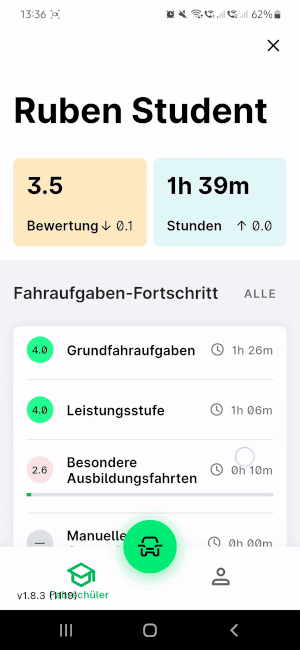
Under "Exam results" you can see if and when the student in question has passed or failed a driving test.
"Recent drive" shows you the details of the latest driving lesson. Select "All" here to view all of the student's driving lessons.
The drive overview cards can be expanded and collapsed, and a camera icon shows whether videos of this drive have been shared with the student. If you see a red dot above the camera icon, this means that the student did not watch all of the shared videos.
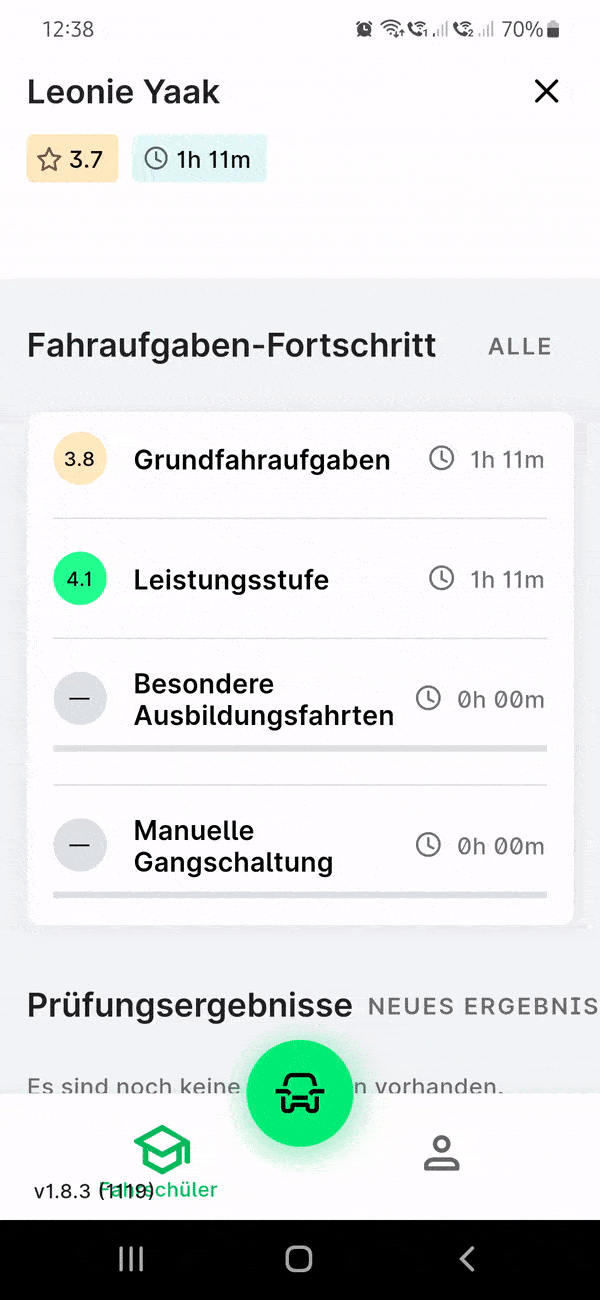
"View drive" leads to the map view where the driven route, driving errors and their 360°-degree videos can be viewed. Shared videos are indicated in the preview image of the video in the upper right corner. Grey share icon means not shared, green share icon means shared.
The [x] in the upper right corner closes the map view and takes you back to the overview of your students.